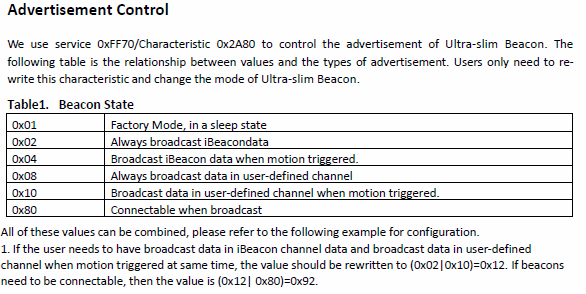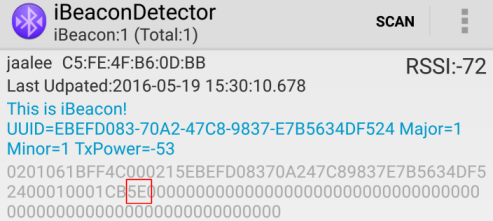We have several clients using the temperature/humidity sensor beacons in industrial situations. A question we have had is how is the temperature/humidity calibrated? For scenarios that require monitored temperature/humidity, it’s often necessary to show the readings have been calibrated over time.

M52-SA Sensor beacon
Most sensor beacons don’t have a calibration certificate. The long term drift of the sensor is <0.04C/yr and <0.5 RH/yr so in most applications it doesn’t usually need calibration. If you need accuracy better than this you will usually need to calibrate in the software of the phone/device that receives the beacon signal. That is, you will need to periodically measure the real temperature/humidity using another calibrated instrument and apply any offset to the read values.

S5 Sensor beacon
Another option is to use the one beacon, the S5, that does have a temperature/humidity calibration certificate.